How to Vote
Student Leader Elections: Voting Instructions
April 14 to 18
Click the link above to access the voting form on Presence. You can vote from any device with an internet connection. Please note that you will be prompted to login with Cal State LA credentials.
Voting opens at 8:00 AM on Monday, April 14thVoting closes at 11:59 PM on Friday, April 18th
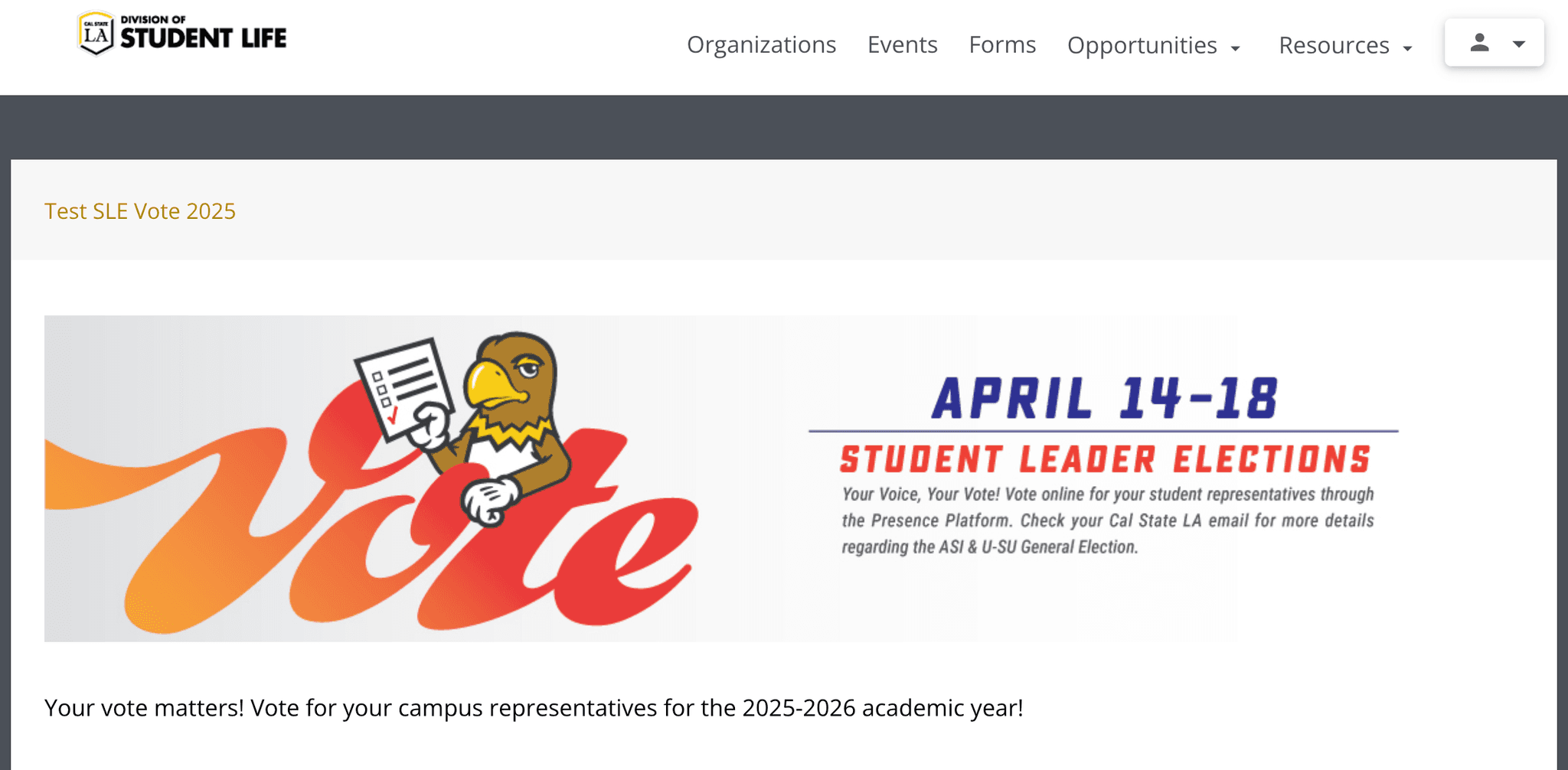
Associated Students Inc. (ASI)
View ASI Candidates
Click "View" next to each position to learn more about the candidates. Read their statements and goalsSelect the candidate who best aligns with youYou can only choose one candidate per executive role
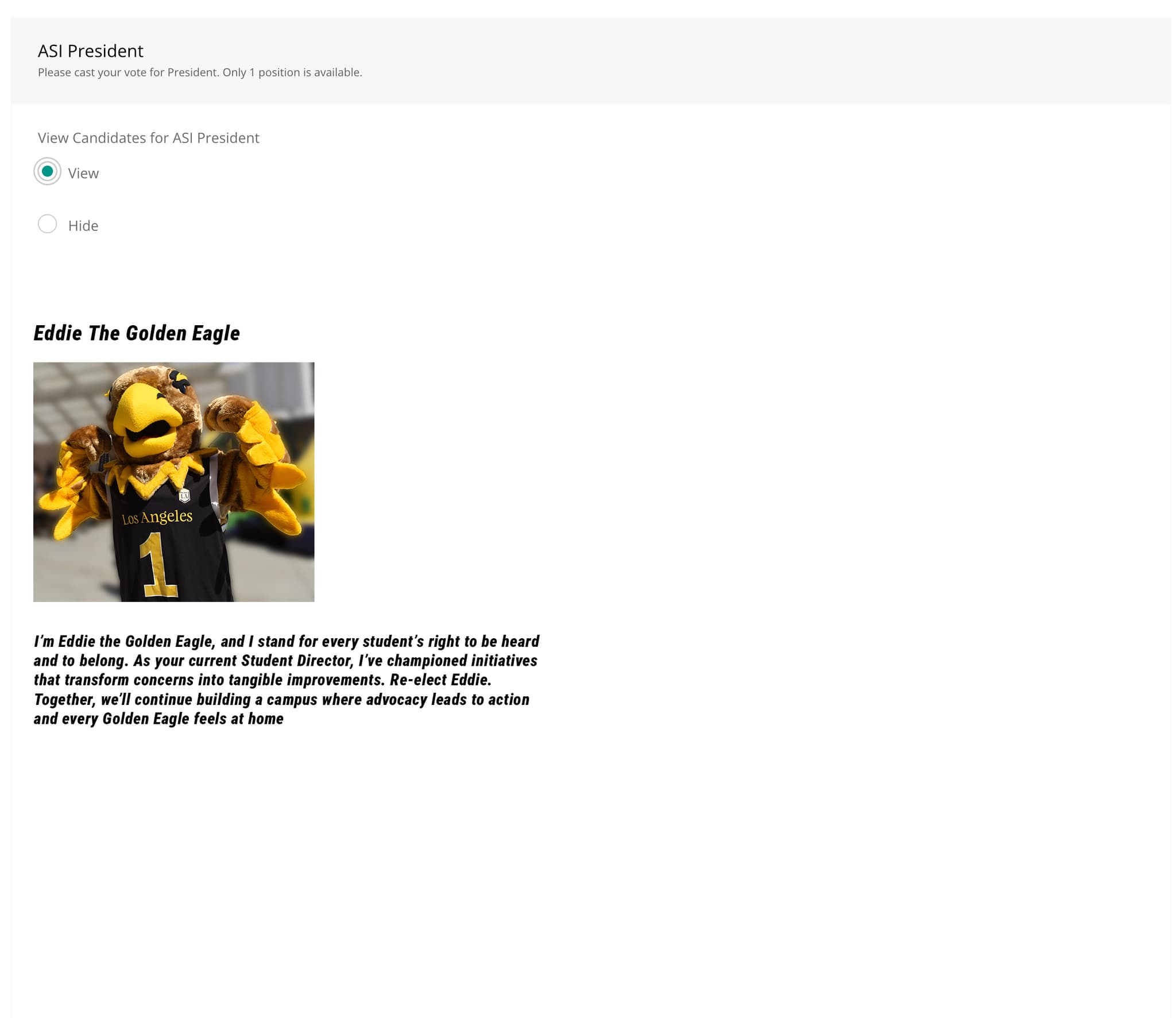
Cast Your Vote
Select the candidate you feel will make the most positive impact on your campus.
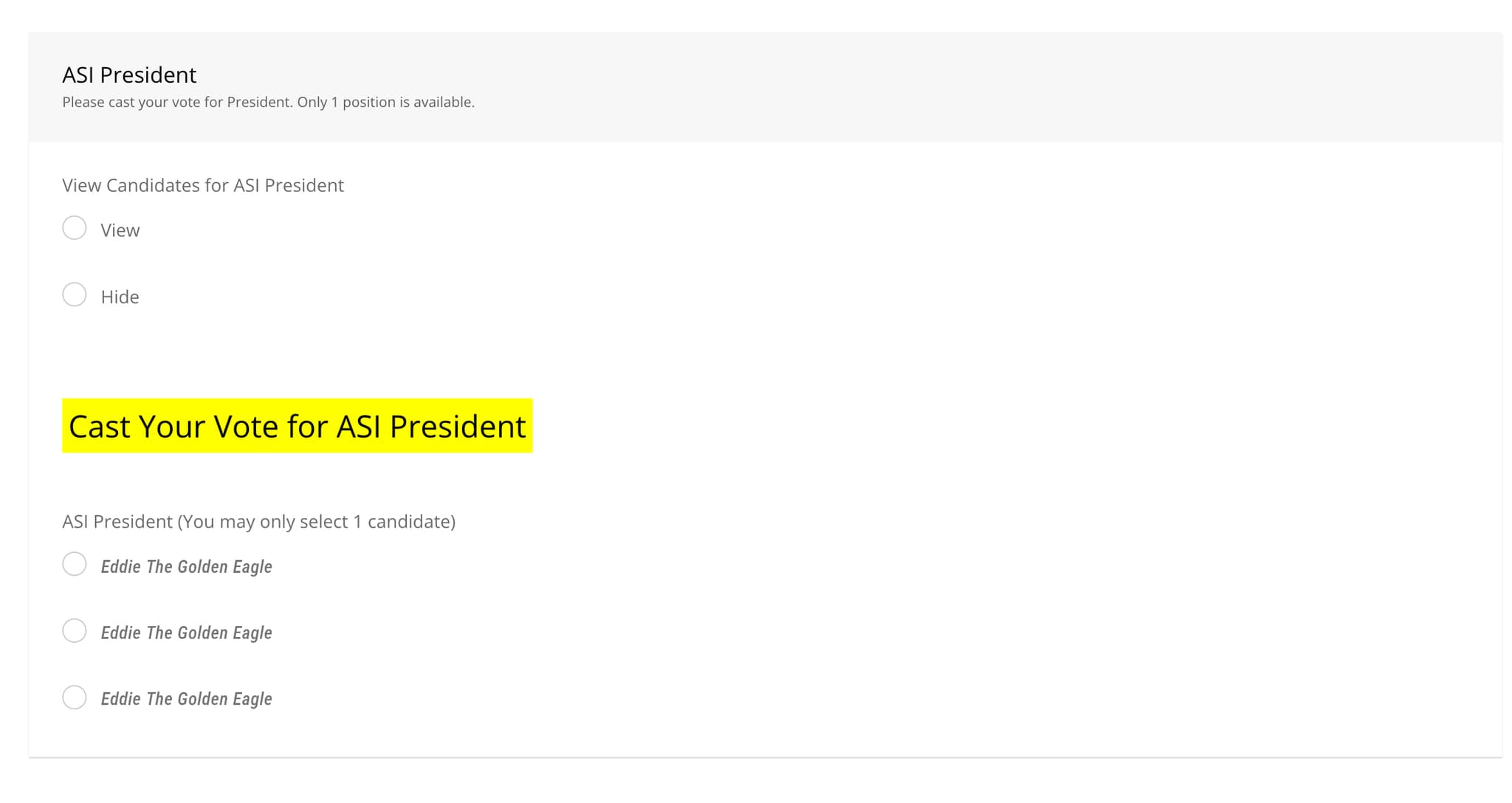
College Representatives
View College Representatives
Use the dropdown menu to choose your collegeClick "View" to see candidates for your collegeSelect your college rep from the dropdown listRepeat for all other open positionsNote: Only one candidate can be selected per open position
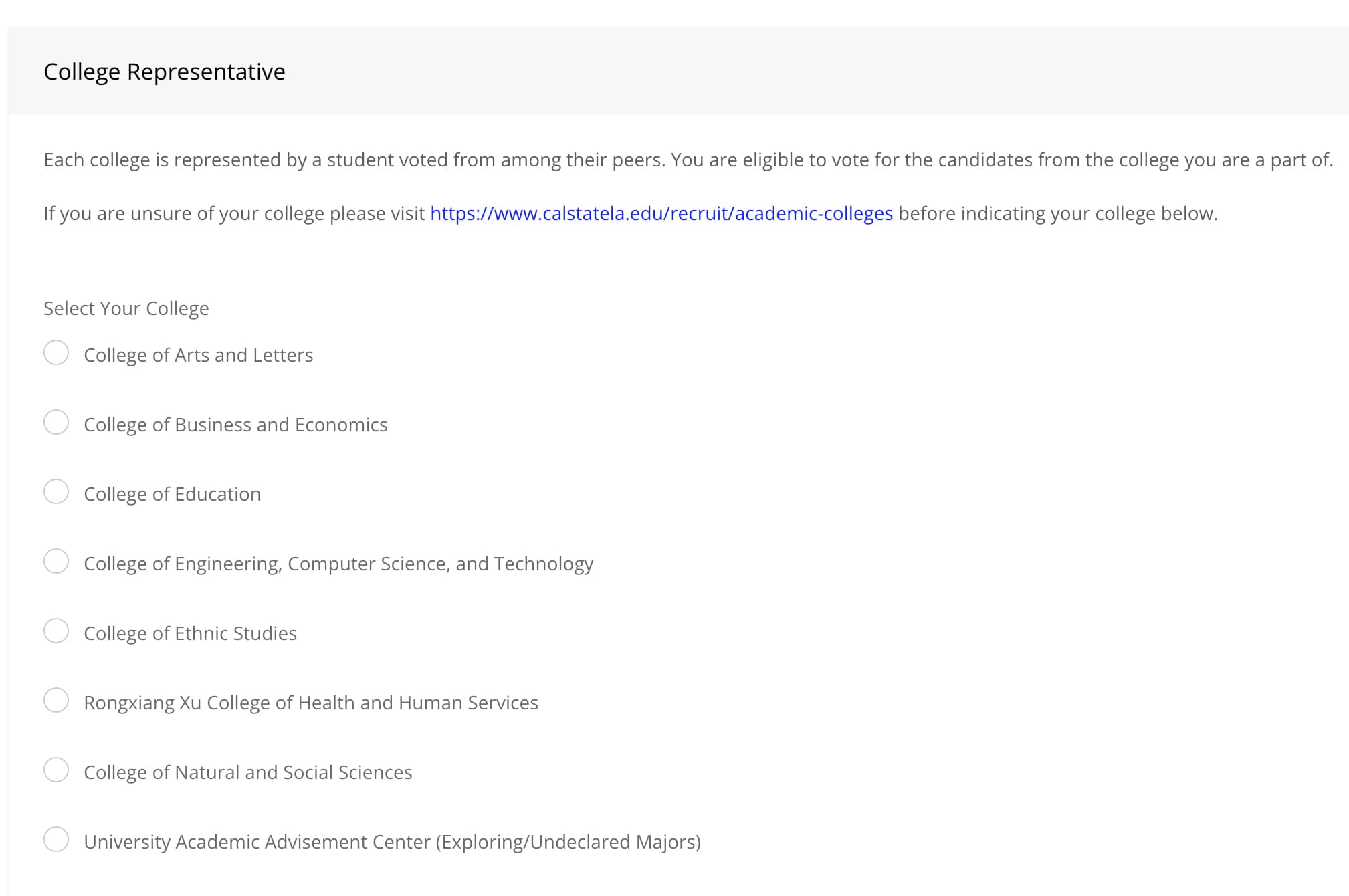
University-Student Union (U-SU) Board of Directors
Voting for the U-SU Board of Directors
Click "View" next to any candidate's name to learn more about themYou may select up to 8 candidates in this section
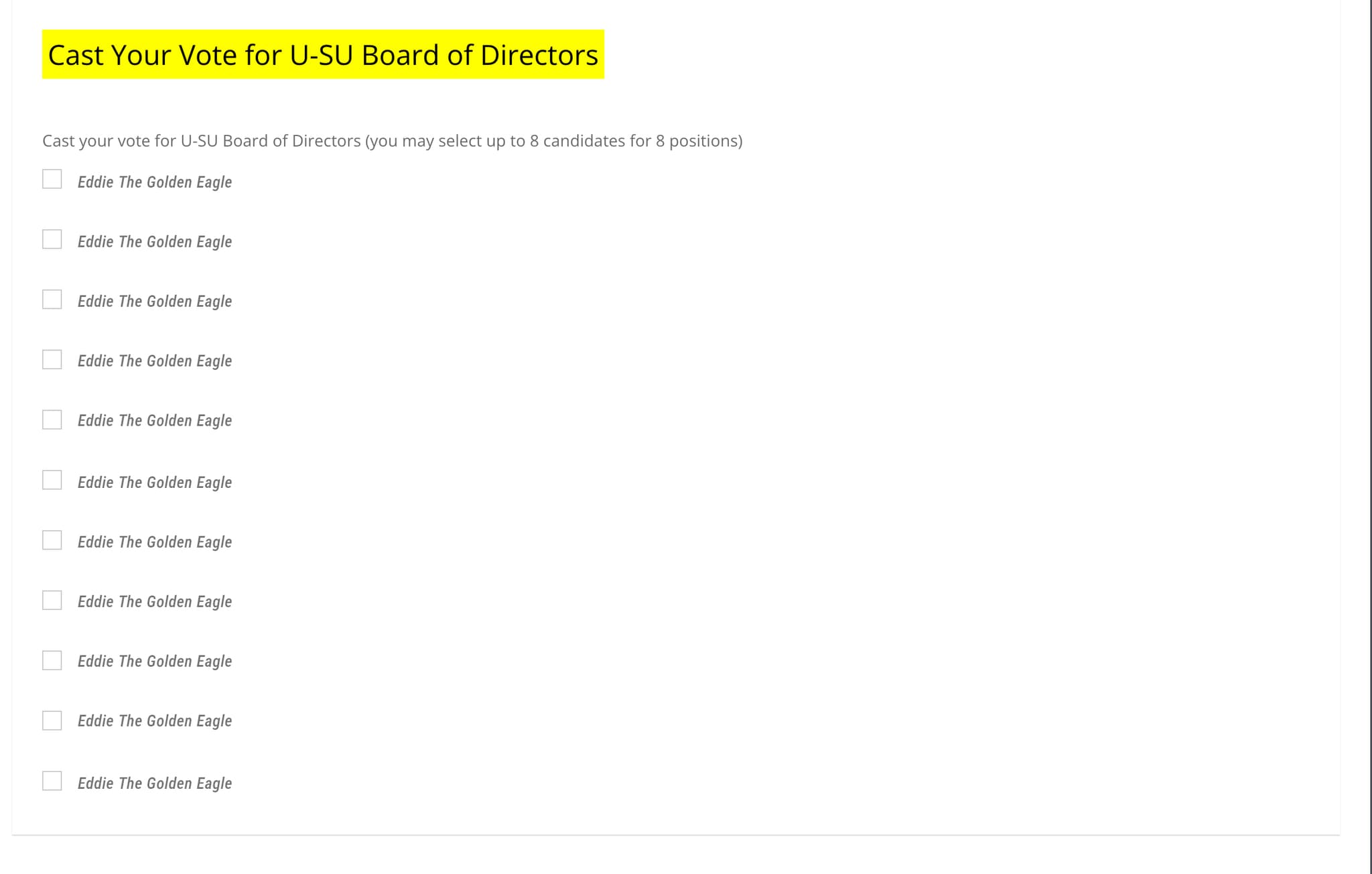
Recognized Student Organization (RSO) Voting
Your Vote = Real Support
$3 per vote goes to the org you select! Organizations with the most votes can win bonuses totaling $600!Select one Recognized Student Organization from the dropdown.
- You don't need to be a member to vote-just show love for a group that's doing great work on campus
- Want to make the biggest impact? Encourage your friends to vote too.
- Make your voice count. Fund your community.
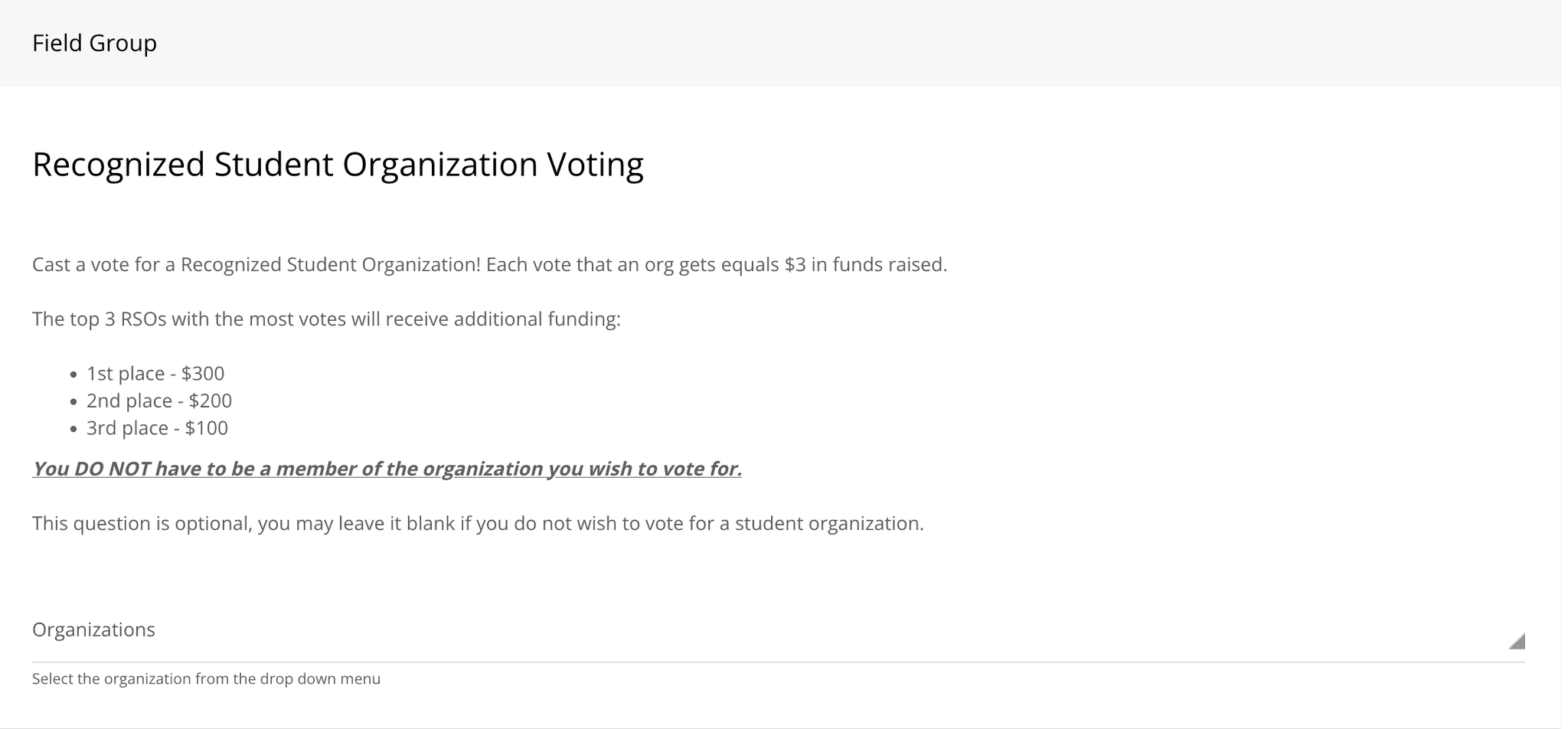
Turn in Your Ballot!
Submit your Vote
When you're finished, return to the top and click the green submit button. All done! Thank you for making the campus a better place!




